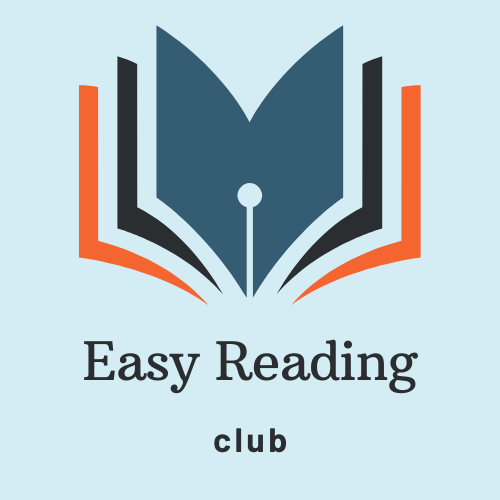How to Install
- Click the button below to go to the Chrome Web Store.
- Click "Add to Chrome" to install the extension.
- Follow the on-screen instructions to complete the installation.
Download & Install Manually
Step 1: Download the Extension Files Make sure you have the extension files on your local computer. These should include a manifest file and any other required files (HTML, JavaScript, CSS, images, etc.).
Step 2: Open Chrome Extensions Page Open Google Chrome. Click on the three vertical dots (menu) in the upper-right corner of the browser. Select "More tools" > "Extensions". Alternatively, you can navigate directly to chrome://extensions/ in the address bar.
Step 3: Enable Developer Mode On the Extensions page, toggle the switch in the top-right corner labeled "Developer mode" to enable it.
Step 4: Load Unpacked Extension Once Developer mode is enabled, you will see three new buttons: "Load unpacked", "Pack extension", and "Update". Click on "Load unpacked". A file dialog will open. Navigate to the directory where your extension files are located and select the folder. Click "Select Folder" (or "Open" on macOS).
Step 5: Verify the Extension The extension should now appear in the list on the Extensions page. Make sure there are no errors. If there are, they will be indicated in red. Click on the "Errors" link to see detailed information and debug.